Doremi DCP-2000 User Manual
Browse online or download User Manual for Video Doremi DCP-2000. Doremi DCP-2000 User Manual
- Page / 33
- Table of contents
- TROUBLESHOOTING
- BOOKMARKS




Summary of Contents
Doremi Cinema ServerConfiguration for Dolby AtmosVersion 1.1The English version of this document is the only legally binding version. Translated versi
• To view the details of a, select it and click the View button. (Refer to Figure 10).• The License Information window will appear providing the valid
This page was left blank intentionally D2K.OM.003651.DRM Page 11 of 33
3 Adding the Audio ProcessorFollow the procedure below to add the audio processor on the Doremi sever:• On the Doremi server, open the “Device Manager
• Once the Device Manager window opens, click on the Add button (Refer to Figure 13).• Select Audio Processor from the Device list. (Refer to Figure 1
• On the Device Manager window, select Audio Processor in the device selection column. (Referto Figure 15).D2K.OM.003651.DRM
• You will need to select the type of audio processor, do this in the Processor Model field in the Device Manager window. (Refer to Figure 16).• Selec
• Enter the IP address of the Dolby CP850 in the IP address field.D2K.OM.003651.DRM Page 16 of 33
• Click the test button to confirm that the server is communicating with the CP850.• Once the communication has been confirmed, click the Save button
3.1 Playing Dolby Atmos ContentFollow the procedure below to play Atmos content from the Doremi server:• Click the Menu button from the Doremi sever h
3.2 Verifying Atmos ContentFollow the procedure below to verify that the selected content has the required Atmos data:• In the playlist window, double
Table of Contents1 Introduction...
• Using the chart below, verify the content has the required Atmos naming convention, bychecking the Audio type portion of the title. (Refer to Figure
This page was left blank intentionally D2K.OM.003651.DRM Page 21 of 33
4 Dolby CP850 Web GUI4.1 Accessing the Dolby CP850 Web GUIFollow the procedure below to access the Dolby CP850 Web GUI:• Open a Web browser on a MAC o
• After logging in to the Dolby Web GUI, you will be taken to the Dolby Web GUI home-screen (Status Screen), as shown in Figure 28.D2K.OM.003651.DRM
Note: If the selected content does not have the required Atmos Data, the Dolby Atmos content sectionwill have a Red dot, Stating “ No Dolby Atmos fram
• Dolby Atmos content should be green to show that the content playing has the appropriate Atmos data and that Channel 14 is functioning.Note: Ch.14 t
This page was left blank intentionally D2K.OM.003651.DRM Page 26 of 33
5 Troubleshooting TipsUse the tips below to try and solve one of the issues mentioned below: 5.1 Channels Not RecognizedIf the channels in the Input S
• Select Control Panel.• Select Audio Configuration.• Input the proper credentials in order to access the Audio Configuration menu then click OK.D2K.O
• Verify Template Mapping is Disabled. (Refer to Figure 35).• If it is not disabled, click the drop down menu and select Disabled. Then click the Save
1 Introduction1.1 PurposeThis document provides instructions on how to setup and configure the ShowVault-3, ShowVault-4, and associated IMB, DCP2000,
5.2 Dolby Atmos Content Not RecognizedIf the Dolby Atmos content is not recognized, a gray or red dot will be present in the Dolby Atmos Content secti
Example 1 - network run is only at 100 base T (max 100mbps, and should be 1000 (gigabit) as Atmos needs 150 mbpseth0 Link encap:Ethernet HWaddr 00:25
This page was left blank intentionally D2K.OM.003651.DRM Page 32 of 33
6 Revision HistoryDate Revision Description11/18/2013 1.0 First Version06/11/2014 1.1• Updated connection information in Sections 2.1 and 2.2.• Additi
This page was left blank intentionally D2K.OM.003651.DRM Page 4 of 33
2 ShowVault Server Configuration2.1 Server ConfigurationFollow the procedure below for the cabling configuration:• Connect an Ethernet cable to the ET
D2K.OM.003651.DRM Page 6 of 33 Version 1.1Doremi L
2.2 Dolby CP850 (Audio Processor) Cable Configuration• Connect an Ethernet cable to the Command port on the CP850 and connect the other end to the Net
2.3 Doremi IMB Cable ConfigurationNote: The IMB will need to be able to communicate with the Dolby CP850 (The projector and CP850 should be in the sa
2.5.1 Adding a License (DLM)• To add a license, have the license file on a USB flash drive and connect it to a USB port on theserver. • The Ingest Ma
More documents for Video Doremi DCP-2000

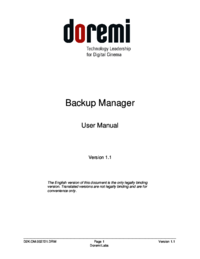
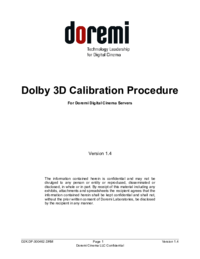



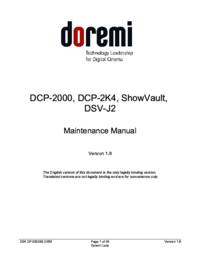
 (27 pages)
(27 pages) (28 pages)
(28 pages) (13 pages)
(13 pages)







Comments to this Manuals